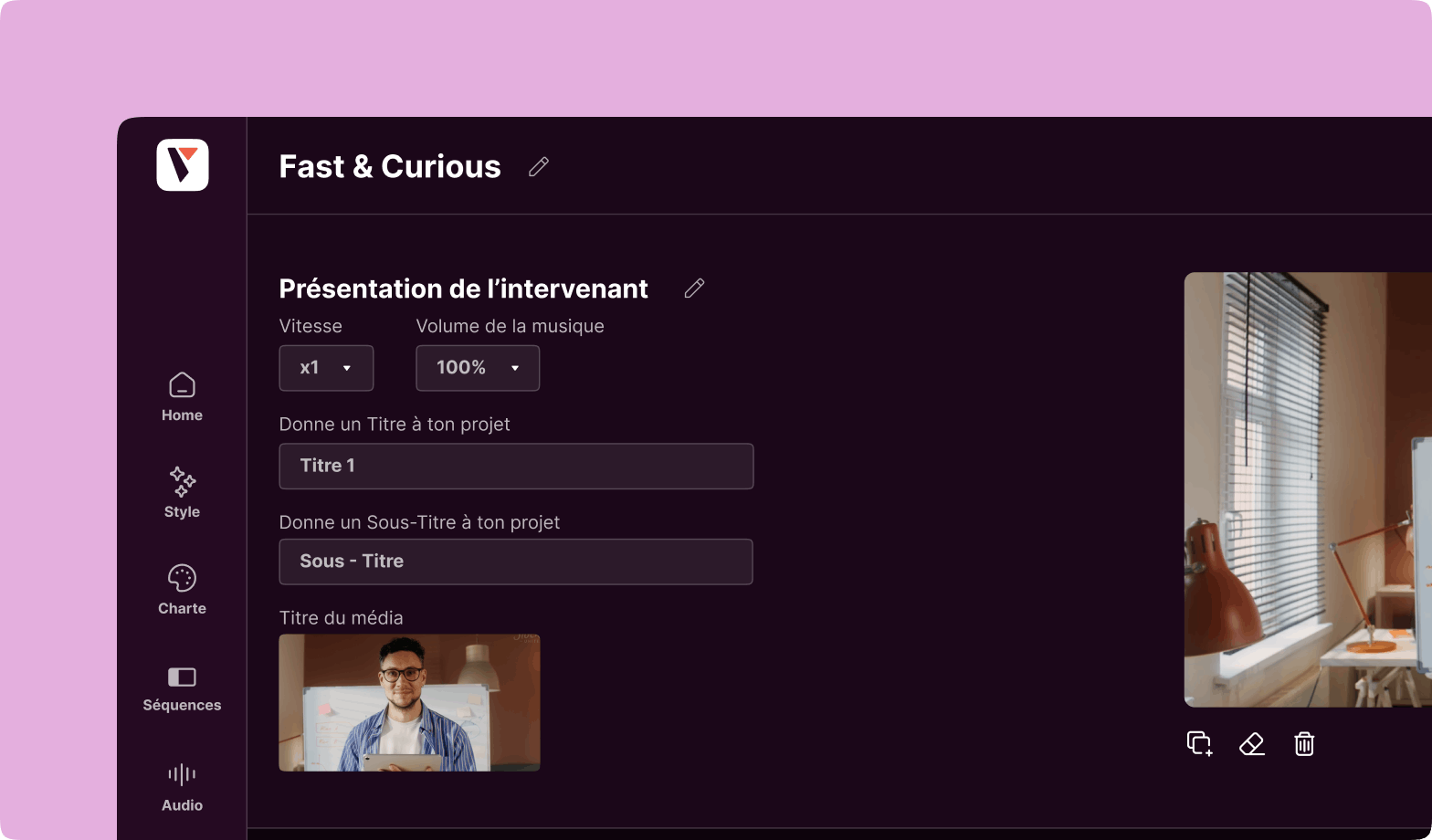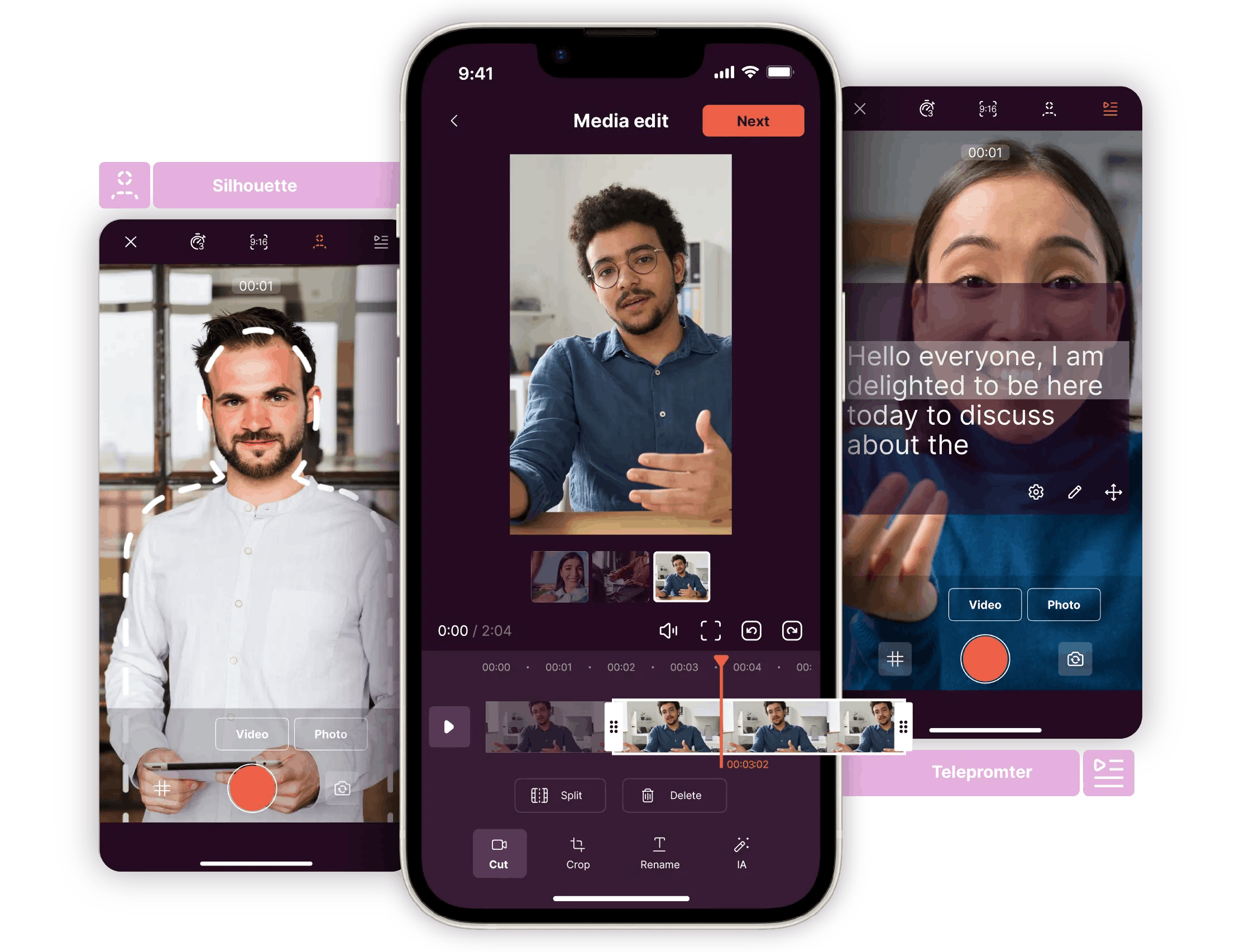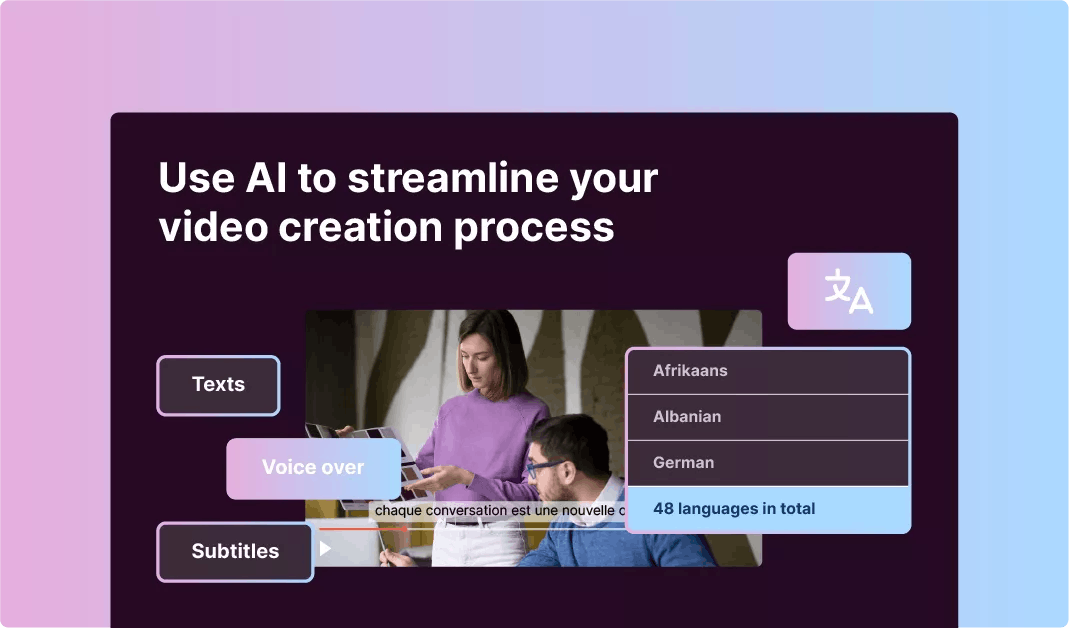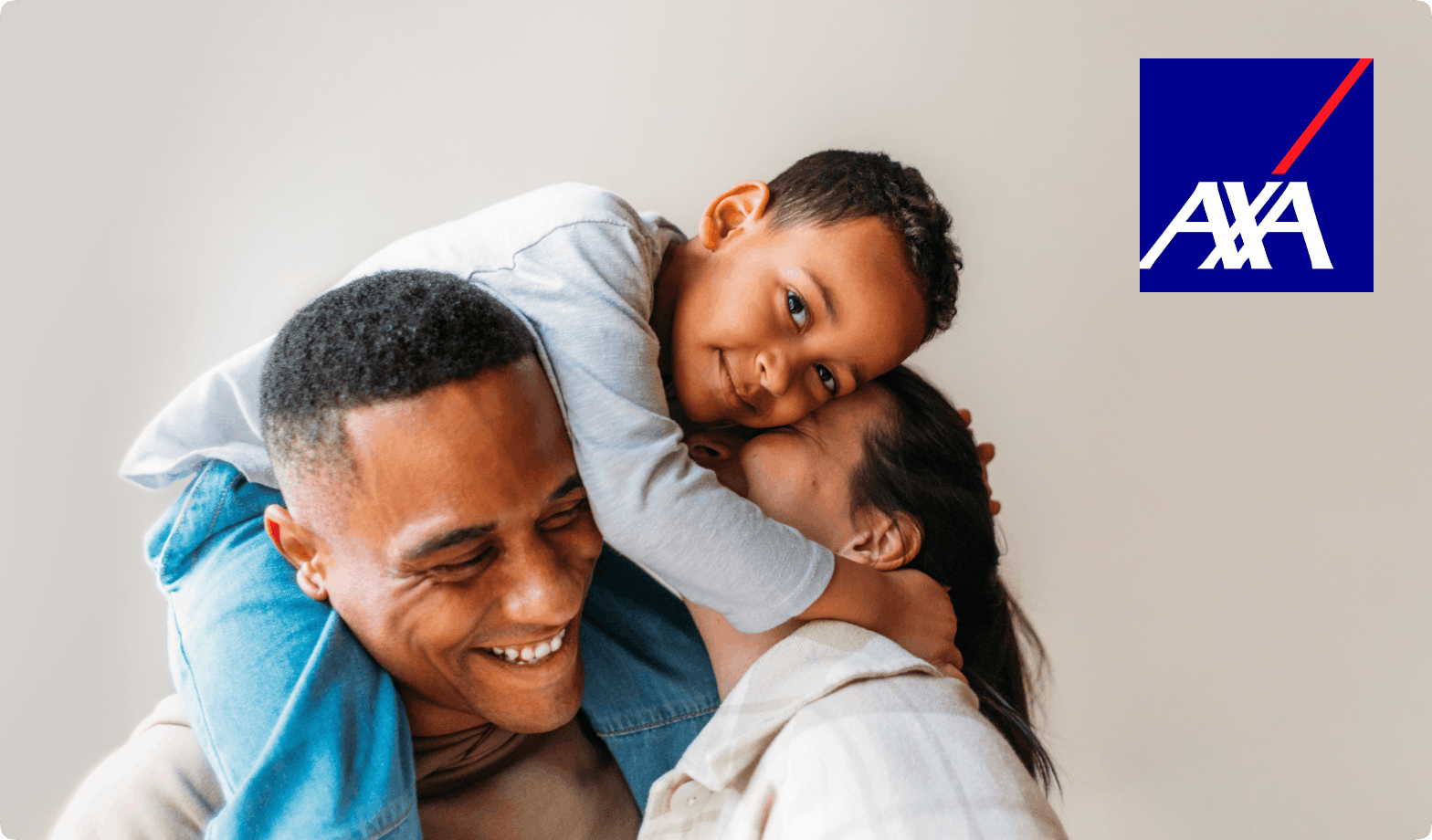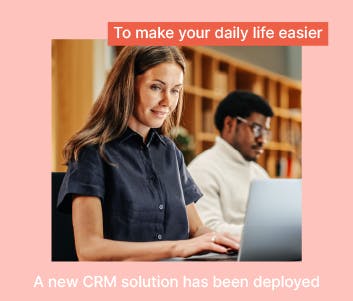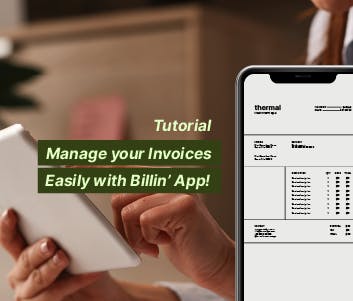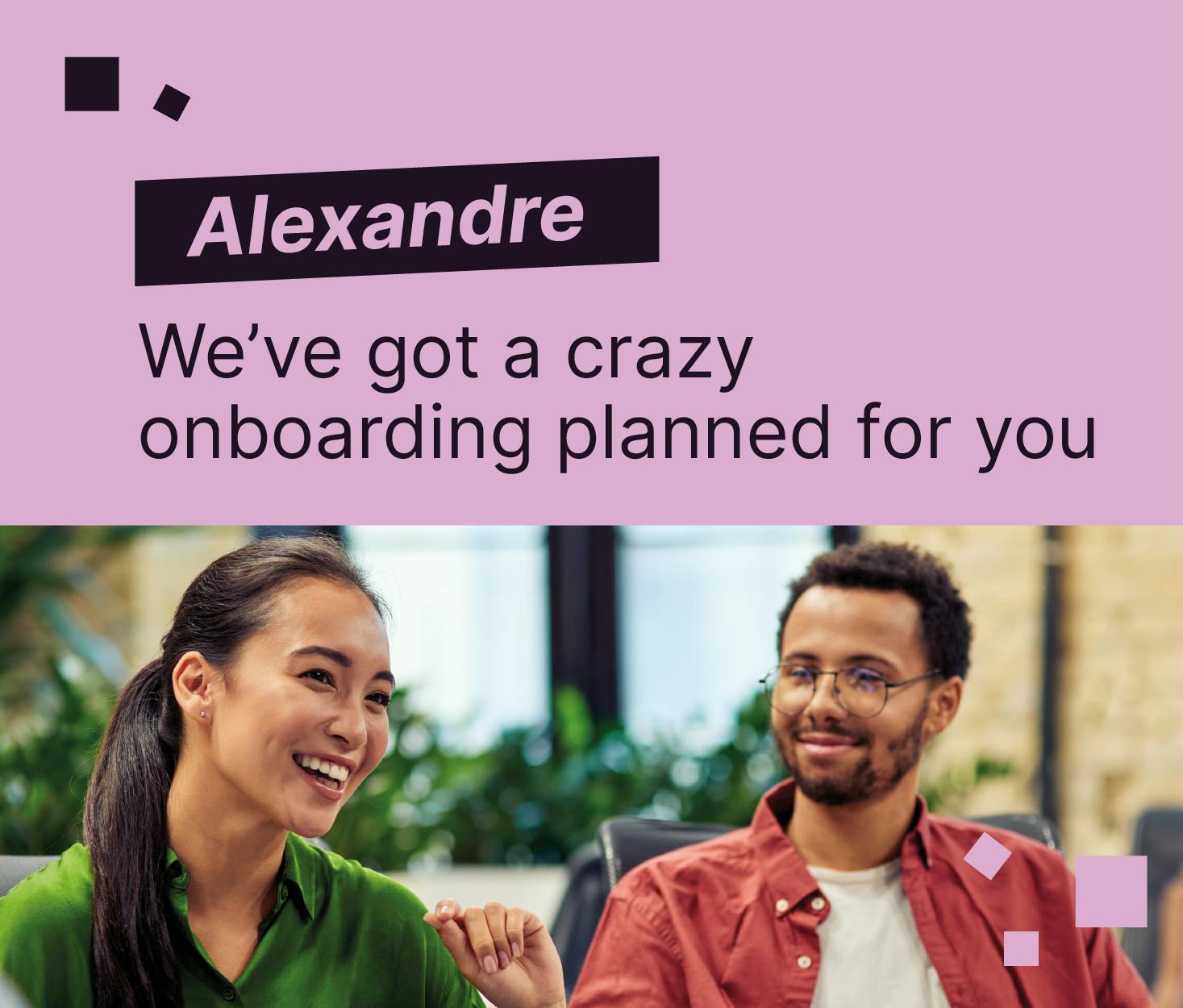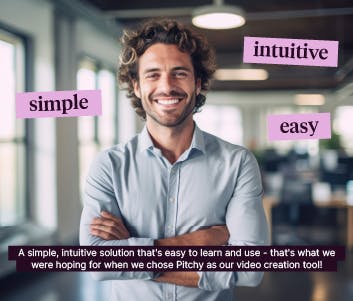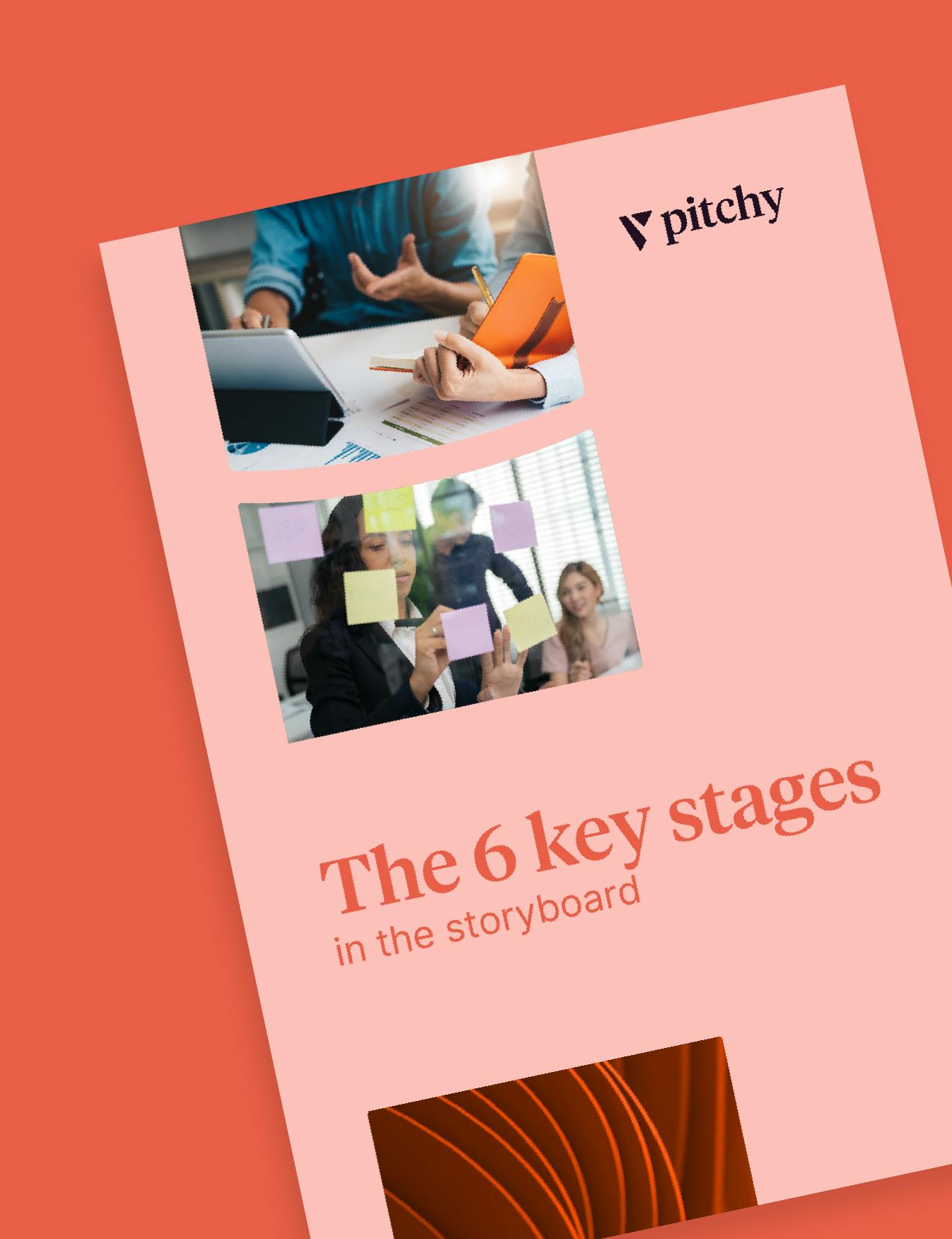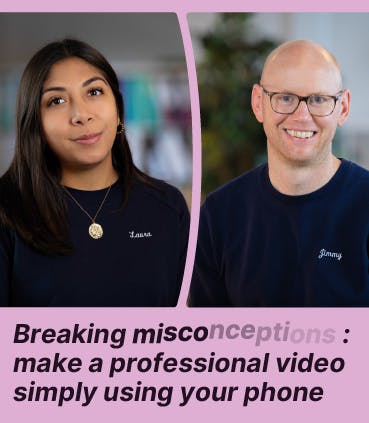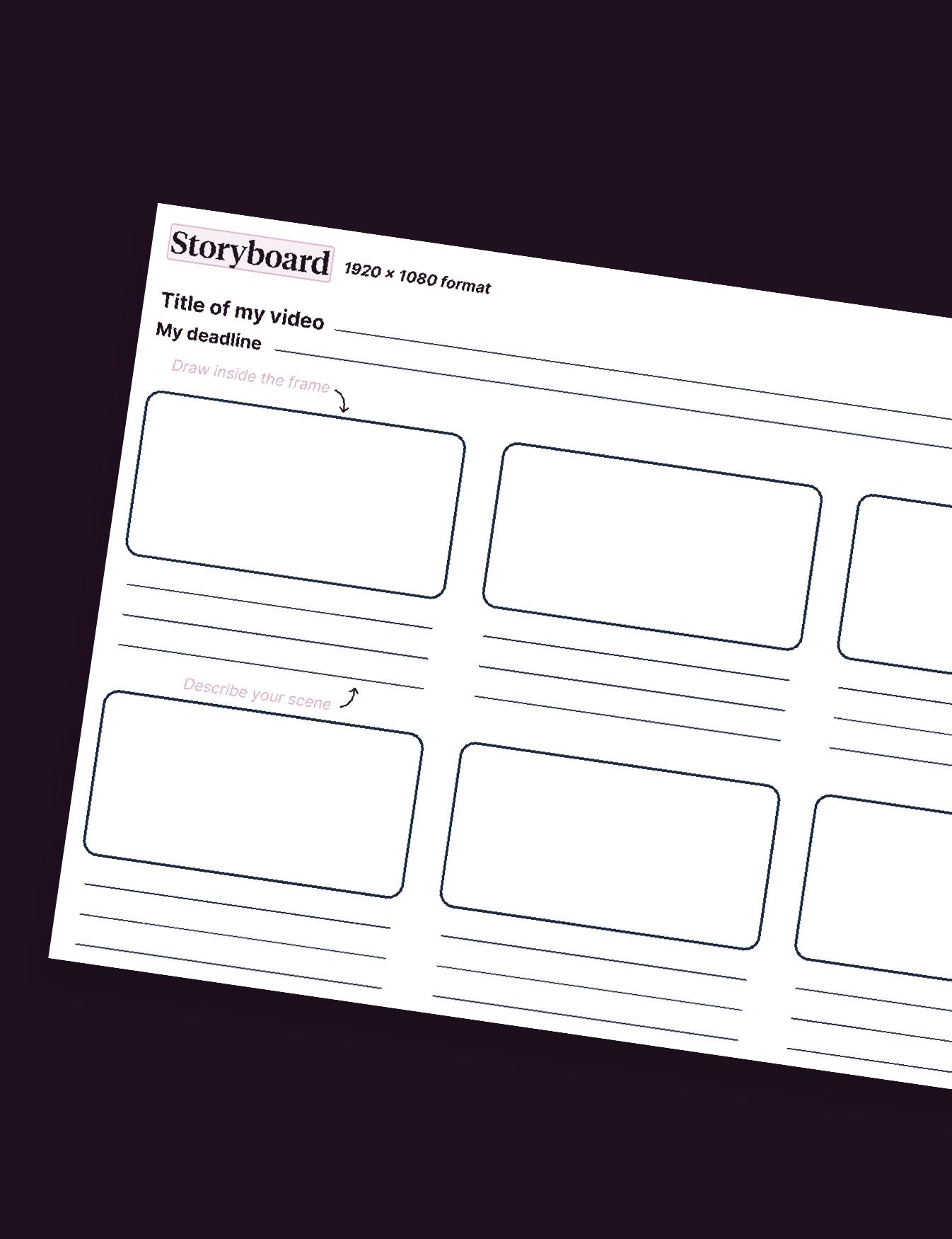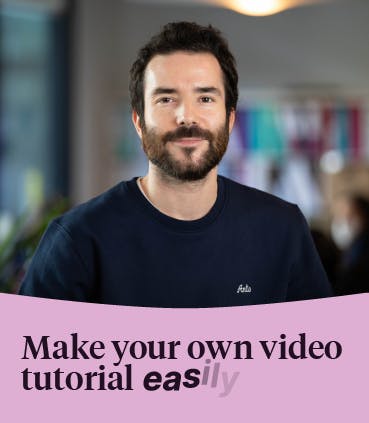8 Steps To Make A Video Presentation

Have you been working on a product or service that you’re ready to promote ? Then, a good video presentation is the perfect next step for you. In this digital age, video has increasingly become an important medium to share information and engage with your target audience. Consequently, a video presentation will be the best way to reach a maximum of potential customers.
Since your audience will remember your message faster with visuals than with text, promoting your product with a video has become an attractive option for many companies and marketers. Whether for business, education, or personal projects, video presentations allow you to deliver messages in a dynamic, visually engaging way.
However, you might find that starting your own video presentation might be complex, especially if you have never edited a video before. Is that your case ? Then, we have good news for you. In this article, we will guide you and help you to make clear, captivating, and impactful video presentations.
What is a video presentation ?
A video presentation is a presentation (e.g. PowerPoint slides) that you can share and view as a video format, like an MP4 or a MOV file.
Moreover, you can share your video presentation on social media platforms, such as YouTube or Vimeo. When you add audio to your video presentation, it becomes even more valuable and high-quality. Why? Because you can present your product or service without being there in person. Thus, when you record a narrated voiceover, your video presentation can have a lasting impact on your targeted audience.
Why should you use video presentations ?
These video formats have become essential tools for communication in both professional and educational settings. Here’s why using video presentations is beneficial :
Enhanced Engagement and Attention Retention
Video presentations use visuals, animations, and audio to captivate your viewers. Thus, they are far more engaging than text or static PowerPoint slides alone. These multimedia elements hold your viewers’ attention longer and help them retain key information. This is particularly useful in settings like training or education, where long attention spans are crucial.
Ability to Reach a Wider Audience
These videos can be shared online, making it easy to reach audiences across different time zones and geographic locations. Whether you post them on websites, social media, or internal company platforms, video presentations can be accessed anytime, allowing flexibility for your viewers.
Increased Information Retention
Visual and auditory information is easier for the brain to process and remember. Indeed, many studies show that people retain information better when it’s delivered in video compared to text. Thus, video presentations combine verbal explanations with visual aids, reinforcing key points and making them more memorable.
Clear and Consistent Messaging
You can control the content and tone, ensuring that every viewer receives the same message. This consistency is essential for training, onboarding, or educational content, where it's important that everyone understands the material the same way.
Efficient and Scalable Communication
Once it is created, the video can be shared multiple times without additional effort, making it a scalable communication tool. This can save considerable time for businesses, teachers, or anyone who needs to convey information to large groups.
Boosts Your SEO Rankings and Online Visibility
For businesses and marketers, they can enhance their SEO when they are embedded on websites or posted on platforms like YouTube. Indeed, search engines favor video content, which can increase organic traffic and improve search rankings. Also, this will make it easier for potential customers to find your content.
Improved Accessibility and Convenience
Video presentations are convenient for people with different learning styles and accessibility needs. For instance, they can include captions to click on for those with hearing impairments and visual aids for visual learners. Moreover, audiences can pause, rewind, or rewatch the video presentation at their convenience.
Powerful for Storytelling and Emotional Connection
Presentation videos allow for a more personal connection with the audience. Through facial expressions, tone of voice, and visual storytelling, presenters can build emotional connections that are harder to achieve with text or audio-only content. This connection is valuable in fields like sales, marketing, and education, where building trust and rapport is essential.
Data-Driven Insights
Most video platforms provide analytics, allowing presenters to see which parts of the presentation viewers engaged with the most, how long they watched, and if they rewatched any sections. This data helps refine future video presentations and identify topics that are most relevant to viewers.
Highly Customizable and Flexible
Presentation videos offer endless customization options. You can incorporate animations in your animated video presentations. Or you can add graphics, sound effects, or interactive elements. All these elements will provide a range of ways to present your video content creatively and tailored to specific audience needs. Moreover, this flexibility can help simplify complex information or make technical topics more approachable.
In which cases should you create a video presentation ?
You can make video presentations in the following cases :
- To present your product or service,
- To make a corporate or institutional presentation, with an identified storytelling strategy,
- To present an application or a web-based interface,
- To introduce new hires in dedicated video portraits,
- To communicate about an ongoing project or a future event you actively prepare,
- To create external or internal tutorials through YouTube videos.
Create an impactful video presentation in 8 steps
Are you a beginner who is afraid not to be able to create a powerful video presentation? Then, you’re wrong. Making a great presentation mostly requires the respect of a defined process, as well as proper tools. Discover below the steps to create an impactful video presentation, according to the goals of your company. Thanks to these tips, you will create video presentations that will have a lasting impact on your audience.
Set your plan and your goals
Before putting your video presentation together, you must know its purpose. When you have a clear vision of the reason and the WHY of your video, the creation process will be easier and reflect your goals.
Consequently, you must ask yourself the right questions first. Your answers will guide you in the right direction while giving you fresh ideas you will use to create your video presentation.
These questions are the following :
- Why do you have to create a video presentation ?
- Who will watch your video presentation?
- Where will your audience watch it ?
- What are your story and the key messages you want to convey ?
- Will it be an internal video? Will it be shared with the world ?
- What kind of action do you want your audience to take after watching your video presentation ?
- Will you add a voiceover and/or music in your video ?
- Is it necessary to hire a professional voice talent or an anchor you can film ?
Defining your purpose and audience will guide the tone, content, and style of your presentation. For example, a presentation for colleagues might be more technical, while one for potential customers might emphasize benefits and simplicity.
Start organising your video's message
Now that you know the purpose of your video, it’s time to organise your ideas to create your video. First, you can start by writing a script to create your narration.
A well-thought-out script or outline is the backbone of a successful video presentation. Planning your content ahead of time keeps your presentation organized, focused, and ensures you don’t miss any key points. Here’s how to do it :
- Start with a compelling introduction to grab attention and establish why the topic is relevant.
- Break down your main points into clear, digestible sections. Each section should have a single key message supported by relevant information.
- Write a conclusion that summarizes the presentation and reinforces the main takeaways.
While you are writing your script, keep your sentences conversational and concise, as reading from a script can feel unnatural. An outline, on the other hand, allows more flexibility if you’re comfortable speaking freely on each topic.
At this stage, you can also gather all the graphics, pictures, your branding elements, video and audio bites you’ll need. We advise you to create a written documents and take notes on what your video will look like, especially the audio. Here’s what to consider:
- Types of visuals : Use slides, images, infographics, charts, or screen recordings as needed. Consider including relevant video clips if they add value.
- Aesthetic style : Choose colors, fonts, and design elements that align with your branding or topic. Keep it simple and professional—too much clutter can distract from your message.
- Flow and transitions : Plan how each visual will appear on-screen and transition to the next, keeping it smooth and logical.
Creating a storyboard is helpful to visualize your script alongside planned graphics. Tools like Canva, PowerPoint, or Adobe Spark can simplify this process with built-in templates.
When organizing the elements you will record in your video, you can also select the right tools to design your presentation video. Indeed, what you will use for recording, editing, and sharing your video presentation can make a big difference in quality and ease of production. Here are some options depending on your needs and budget :
- Which recording software will you use ?
- Which editing software will you choose ? Will you use one which offers powerful editing features for more advanced users ? Or will you opt for simpler options as a beginner ?
- Which presentation software will you select? PowerPoint, Keynote, or Google Slides are versatile tools for creating slides, while Prezi provides an interactive, non-linear presentation style.
Choose the devices that match your level of expertise, budget, and the requirements of your designed presentation. Take time to familiarize yourself with each software’s features before diving into recording your video.
Select the appropriate template
Have you finished organising your content? Are you satisfied with your storyboard? Then, you will start putting your video together. And you will start by selecting an easy-to-use video presentation template that will suit your goals. In our tool, you may choose your video presentation template among the list below:
- presentations with numerous slides and layouts,
- animated video templates,
- or slideshows without video, audio, or animations.
Add your content in your slides
Once you have chosen the appropriate video presentation template for your message, you can add your intended message to your presentation slides. However, keep in mind that people don’t want to read PowerPoint slides on video. That’s why you must keep text at a minimum capacity and use more visuals instead (images, video clips...).
Also, if you must record a person, make sure to film her on ¾, facing the camera, so that the background decor may be seen. You may add text in the empty space if you wish.
Add animations and transitions
Do you want to turn your static slides into a dynamic video presentation? Then, adding animations and moving elements will help you to reach your goals. You may add animated elements such as animated icons, shapes, illustrations, animated characters, special effects, GIFs, or data widgets. And before you go ahead, you need to review all the transitions between the slides.
Add audio to your video presentation
While you record audio for your video, you must need to work on blending animations, transitions, and audio to make a perfect video presentation. To add audio in your video presentation, you can add it in your background, to each slide or choose a narration. The choice is yours!
Review and edit your video presentation
Now that your video is almost ready, it’s time to review it and ensure that it’s perfectly in line with your initial vision. Don’t hesitate to proofread your text to fix typos and grammatical issues. Highlight the keywords and quotes to remember, and don’t forget to add a timeline on your video.
Download and share your video
Have you finished editing your video presentation? Congratulations! During this step, you can now share it on YouTube, Vimeo, or any other platform of your choice.
Choose Pitchy today to make powerful video presentations
Are you ready to create your first video presentation? In that case, Pitchy will be your best ally. We offer you different easy-to-use templates and other features to help you to create video presentations with long-lasting impact on your audience. If you’re interested, feel free to ask for a demo. On Pitchy, you will be able to find good templates, a drag-and-drop feature, allowing you to import your images, fonts and brand visuals. Select an effective format with this editor: your future video downloads for your presentations will be awesome for users and viewers!
Resources